Here’s How To Fix the Error Establishing a Database Connection in WordPress
Finding out that your WordPress site is down can be quite frustrating, especially if you depend on it to generate revenue. Like a serious problem that keeps you from accessing your site, an error establishing a database connection needs to be urgently addressed. However, this can be a tricky issue for those who are new to WordPress.
Fortunately, despite being a big problem, it’s also relatively easy to fix. Getting your website back online is as simple as following a few simple instructions. This article will discuss ways to troubleshoot WordPress connection issues, so let’s dive right in. We provide in-depth analysis on how to fix the error establishing a database connection in WordPress. We’ve all been there.
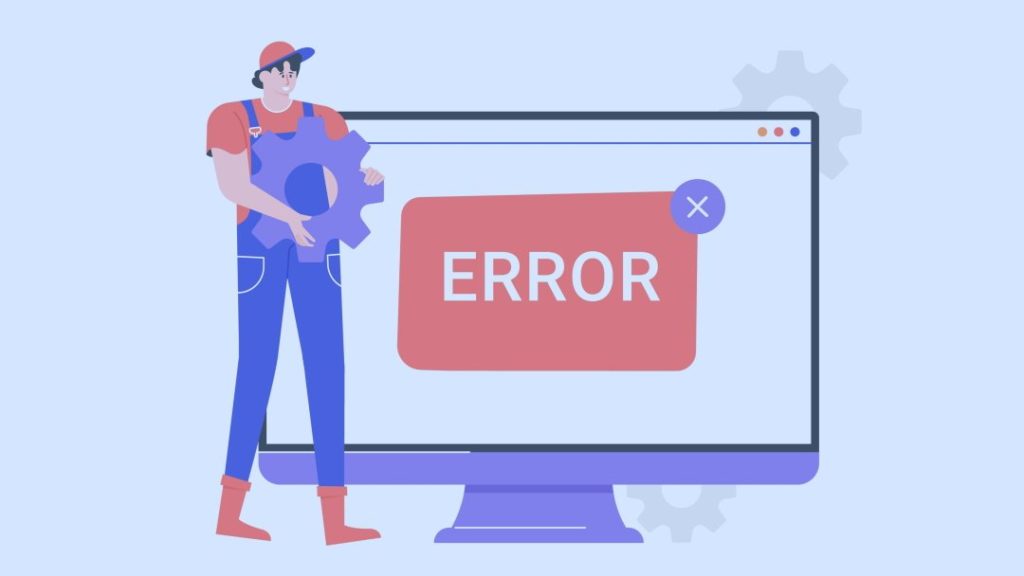
Defining “Error Establishing a Database Connection”
This error message indicates a problem with the web server’s ability to connect with the database server. With databases, data can be stored and organized in one place and accessed by other programs with little effort. MYSQL is used as the database system for WordPress, which is coded in PHP.
WordPress, being a content management system, uses databases to store website content and data. When a visitor comes to your site, PHP commands will retrieve your site’s content from the database and display it on their browser. When PHP cannot connect to the WordPress database, an “Error Establishing a Database Connection” occurs. It appears on a blank page because there’s no content for the browser to retrieve or show.
The following are four common reasons for a failed database connection:
- An error in the login credentials to the database: This includes the database name, username, or password.
- A corrupted database: There is a great deal of information in a WordPress MySQL database. Missing or corrupted parts can lead to WordPress database errors.
- Web server or hosting provider issues: Some examples are blackouts, data loss, and equipment malfunctions.
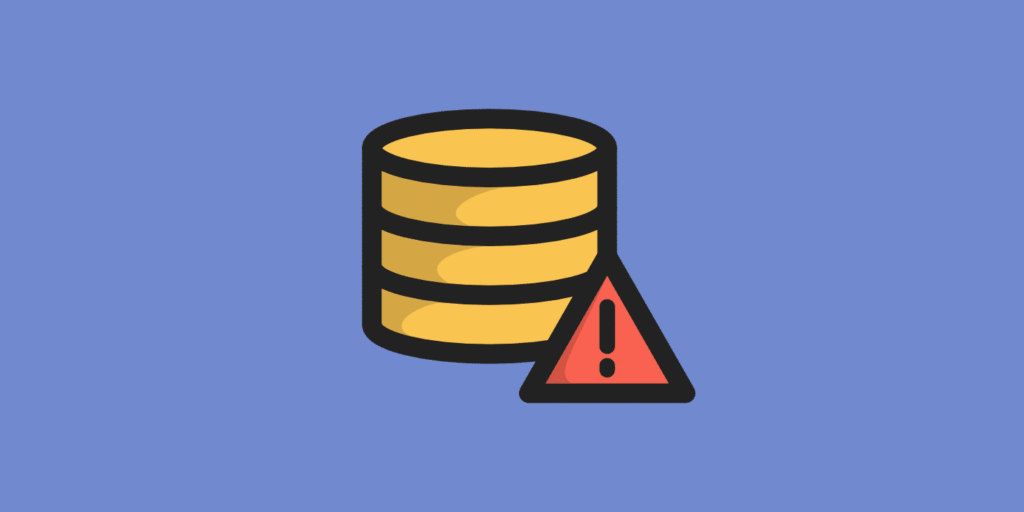
Fixing Error Establishing a Database Connection
Here are some of the most common ways to diagnose and resolve the issue. Also, keep in mind that you should attempt each step one at a time until you find one that works. However, create a backup of your site before fixing the mistake. By doing so, your site can be restored if something goes wrong.
Checking WordPress Database Credentials
Having the wrong database credentials is the most prevalent cause of WordPress database errors. Your site’s database credentials are saved as variables in the wp-config.php file in the root directory. This is how they appear:
/** MySQL database username */
define(‘DB_USER’, ‘xxxxxx’);
All these details must be correct: database name, username, password, and database host. Access your WordPress hosting account panel to verify this information. Go to the database section of your hosting admin panel and select MySQL databases. Your hosting dashboard’s database management page will open. The database name, username, users, and links to change the password can be found here.
Once your database credentials are verified, you can edit the wp-config.php file if necessary. Recheck your website after this to determine if the problem with the database connection has been resolved. If the issue persists, this indicates that something else needs to be fixed.
Checking Database Host Information
Suppose you’re still experiencing an error establishing a database connection even after checking and fixing your WordPress database credentials. In that case, the problem might lie in the database host information.
Localhost is the default database host for most WordPress hosting providers. Other managed WordPress hosting providers, however, host databases on different servers. In such cases, localhost will not be the database’s hostname. To verify your database host information, you will have to inquire with your hosting provider.
Repairing Your WordPress Database
If the error message continues, you can repair the database to remove potential corruption. For this, we suggest making use of the WordPress database repair tool. You can access this tool by inserting this code at the end of your wp-config.php file:
define(‘WP_ALLOW_REPAIR’, true);
Go to https://your-site.com/wp-admin/maint/repair.php, swapping “your-site” with your WordPress site’s actual address in a new browser window. When you do this, the database repair tool will open. Then, select Repair Database to let the tool work its magic. If you prefer, you can click on the Repair and Optimize Database, but it will take longer.
Check your website once more after the tool has done its work to see if there’s still an error. If it stopped occurring, a corrupt database was the likely culprit for the error. When this doesn’t work, continue to the next solution. However, you first need to delete the code you inserted in the wp-config.php file because this can become a vulnerability for attackers.
Checking Your Database Server
Your WordPress site may display the “Error Establishing a Database Connection” warning if your MySQL server is unavailable. There are several possible causes for this issue, but the most common one is excessive network traffic. There is a limit to how many users can be connected to a database server at any given moment. If it reaches that limit, it may not be able to manage any additional connections. As such, you need to have your MySQL server checked by contacting your hosting provider.
SQL server failure can be confirmed by checking the status of other websites on the same server. If you don’t have other websites hosted on the same web host, you can visit phpMyAdmin and access the database from your hosting panel.
If you’re able to establish a connection, you should check the permissions of your database user. Test it by creating a new file and entering this code:
<?php
$link = mysqli_connect(‘localhost’, ‘username’, ‘password’);
if (!$link) {
die(‘Could not connect: ‘ . mysqli_error());
}
echo ‘Connected successfully’;
mysqli_close($link);
?>
Be sure to change both the password and username. This file can now be uploaded to your site and viewed online using a web browser. A successful connection indicates that the user has the necessary permissions and something else is wrong. Take a second look at the wp-config file to confirm that everything is as it should be.

The Bottomline
Experiencing an “Error Establishing a Database Connection” on your WordPress website can be pretty unpleasant to deal with. When your website fails to load, potential customers will likely abandon it, resulting in lost opportunities. However, this doesn’t mean the end of the world. With the solutions we’ve shared in this article, we hope you will be able to troubleshoot the issue quickly. Fixing this problem is as simple as finding the possible reason and taking the appropriate steps.

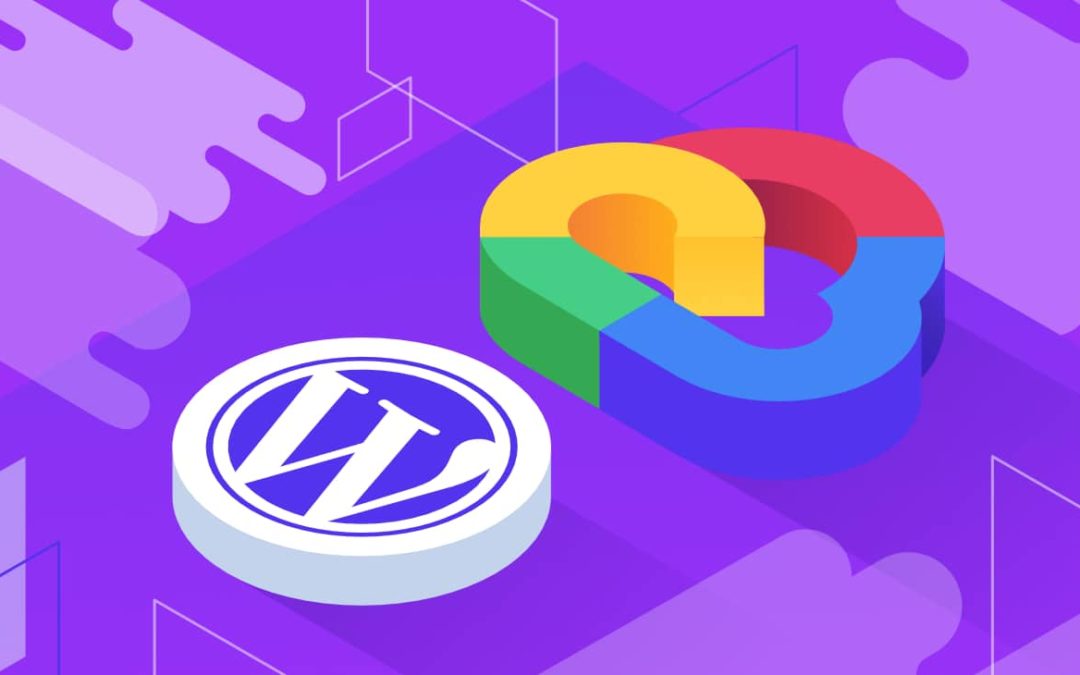
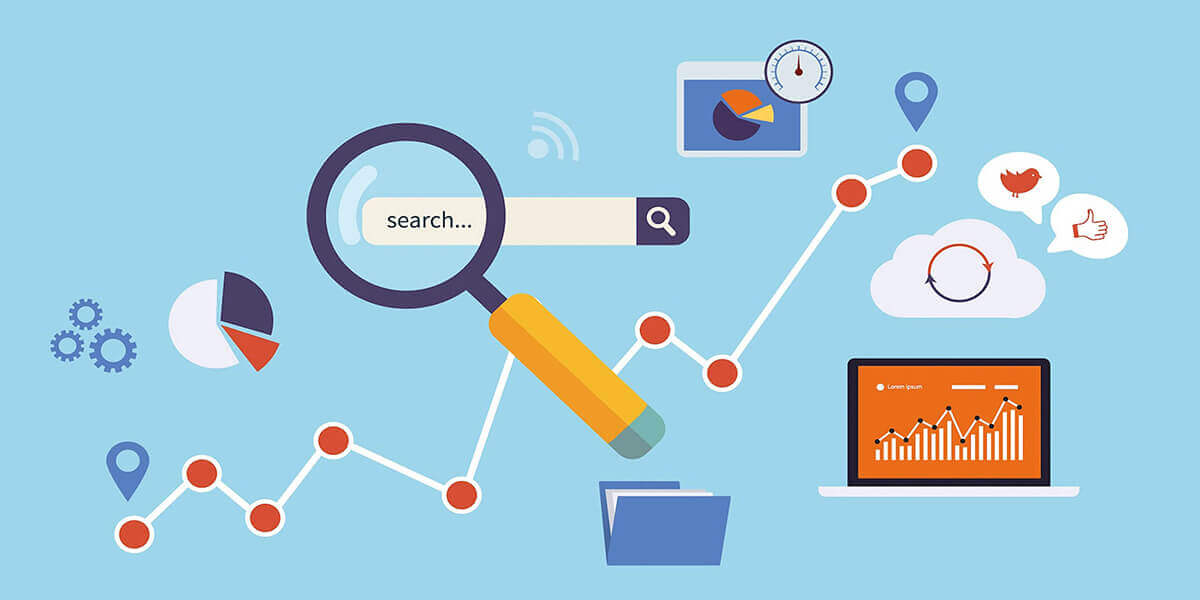
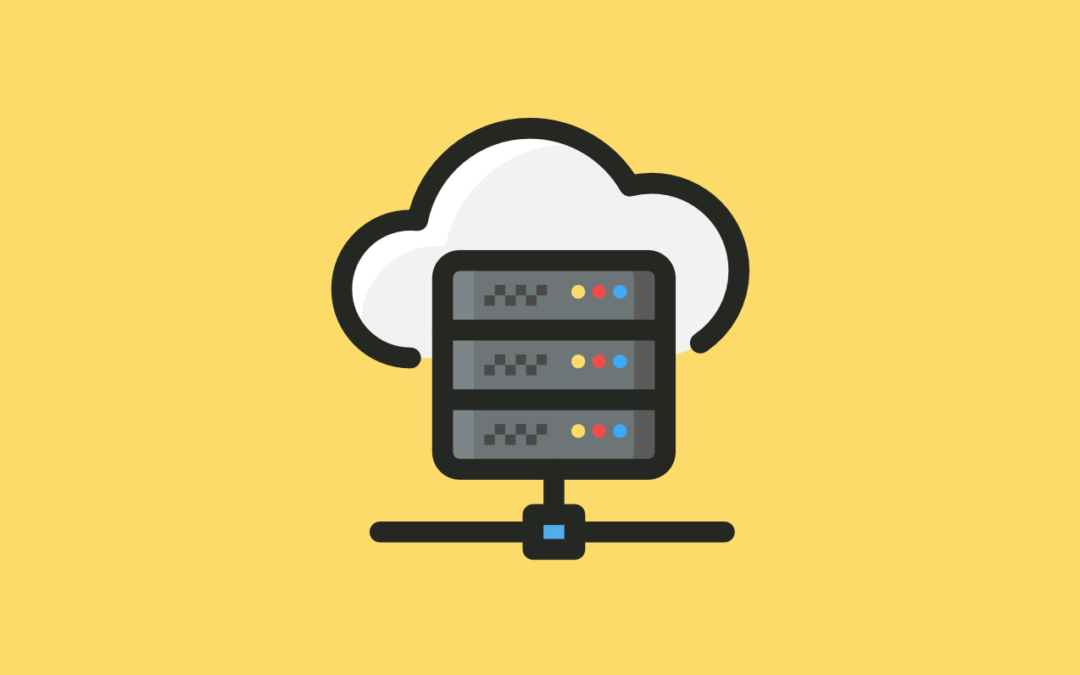
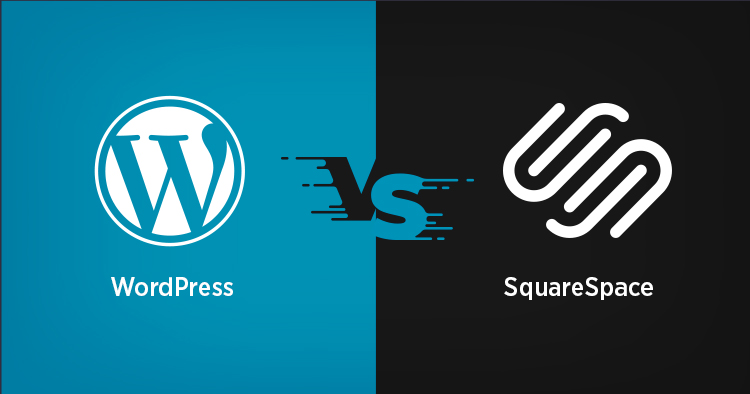
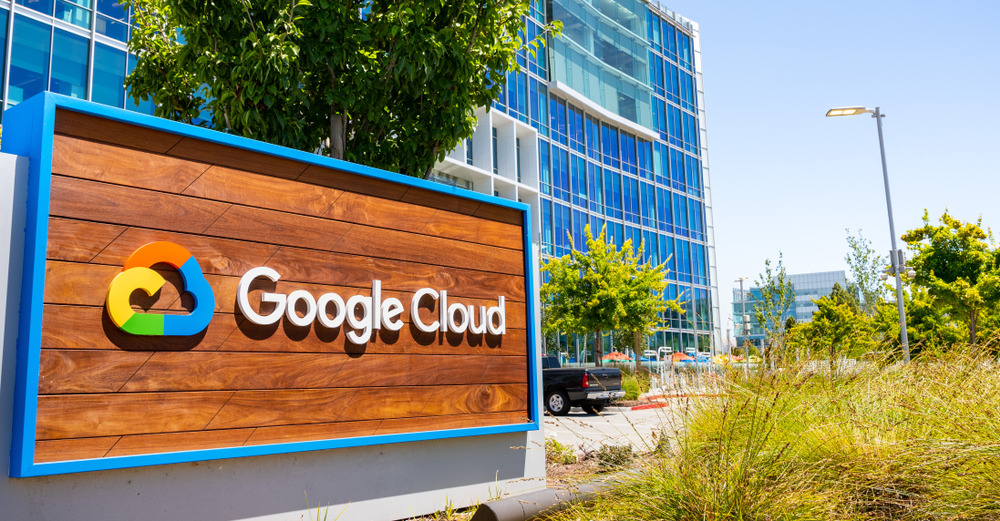

0 Comments