How To Create a Free Business Email Address In Just A Few Minutes
Having a business email address is essential, regardless of the kind of business you own. Instead of using a typical Gmail, Yahoo, or Outlook account, a business email address features your company or brand name. However, if you’re like many startups and small businesses, you’re looking to save money wherever possible. So, in this article, we’ll teach you how to create a free business email address effortlessly.
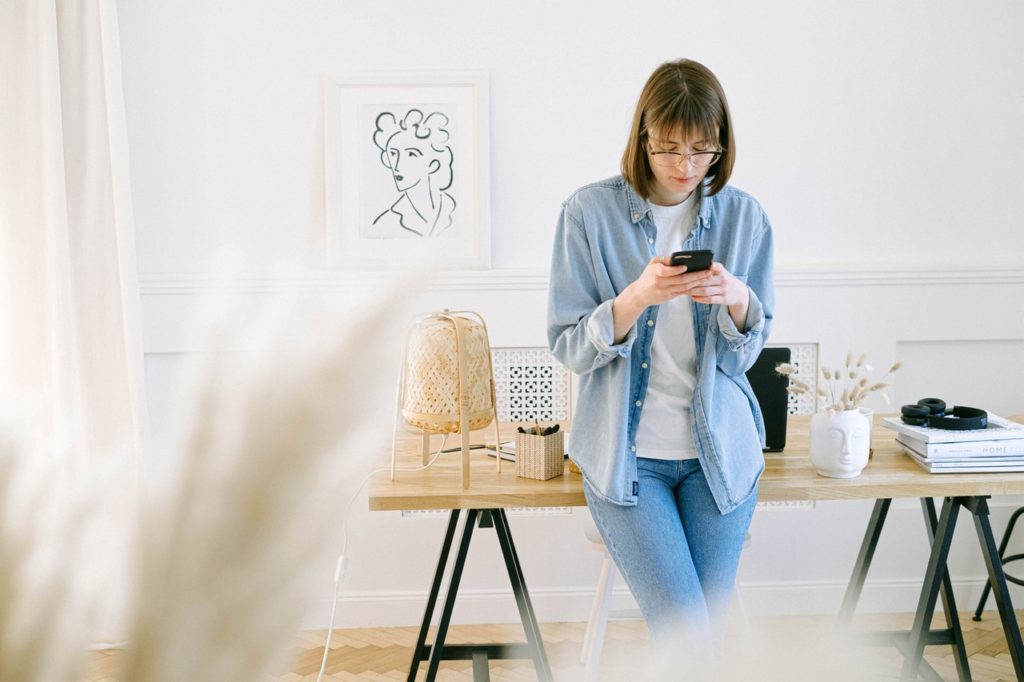
Why Do You Need a Business Email Address?
Newcomers often use free business email addresses that do not have a domain name, which may come off as unprofessional. In addition, customers and other organizations are less inclined to consider generic email addresses as official business email addresses because anybody can create them. Here are some of the reasons having a business email address is crucial:
- To make your company look trustworthy and professional
- To stand out from your competitors who aren’t as savvy
- To show people your brand and who you are
People will recognize that you’re serious about your business if you have a business email address, and it may be a powerful marketing tool for branding.
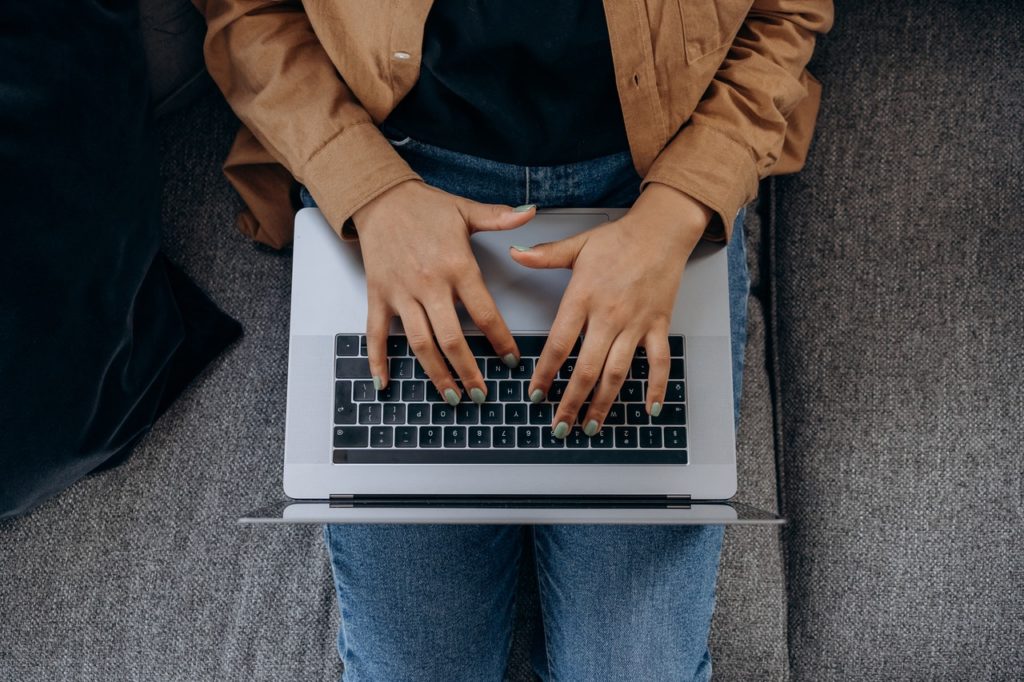
Creating a Free Email Address for Business
To get a free business email address, you’ll first need a domain name and a website. Following that, you’ll require an email service provider (ESP) to manage your business’s email communications.
In the process of building a website, you’ll be covering the requirement of purchasing a domain name aside from signing up for web hosting. Usually, a domain name costs $14.99 a year, while a hosting plan starts at $7.99 per month. There is an additional $5 charge for each email account if you’re going to use a paid service.
However, new WordPress users may be surprised to learn that many hosting providers include a free business email address as part of the services they offer. One of the most popular WordPress hosting providers that also offers a free business email address is Bluehost. To get your free Bluehost business email address, follow these simple steps:
1. Setting Up Your Domain Name
To begin, navigate to the Bluehost website and click on ‘Get Started Now.’ This will take you to the signup page, where you will need to choose the package you want to use by clicking the ‘Select’ button below it. You can pick from three different hosting plans. For small businesses and startups who are still learning the ropes, it’s recommended to use the Basic and Plus programs.
Once you’ve made your decision on a plan, you’ll be prompted to pick a domain name. To continue, type down the name of your business and press the ‘Next’ button. After that, Bluehost will check if the domain name corresponding to your company’s name is already taken. If it’s no longer available, you’ll be presented with some alternate ideas or the option to search for a different domain name.
These guidelines can help you choose the best domain name for your business email:
- Always go with a .com as your domain extension
- Your domain name should be brief, memorable, and easy to pronounce
- Avoid using hyphens or digits in your domain name
- Try to incorporate keywords and the location of your business to make your domain name stand out more
Having a solid domain name is critical to the success of your business, but don’t get bogged down in the process.
Once your domain name has been settled, you will be required to enter your account details and confirm the package information to complete the transaction. During this step, you’ll be able to choose from a variety of optional add-ons. You don’t need to select any of them at this time since you can eventually add them if necessary. Finally, you must submit your payment details to complete the purchase.
You will be emailed instructions on accessing the control panel for your web hosting account. Everything from website management to email accounts to other settings can be found there.
1. Creating Your Free Business Email Address
To add an email account, go to the ‘Email’ area of your hosting account control panel and click ‘Add Email Account.’ Input your email account’s new username and password, then select ‘Create Account.’ After a few moments, you’ll get a success message from Bluehost, indicating that the email account has been successfully created.
2. Managing Your Business Email Account
After creating your free business email account, you now have to learn to use it for sending and receiving emails. Go to ‘Email Accounts’ in the ‘Email’ section of your hosting account control panel. You’ll be able to see your new email address on this list.
Bluehost’s webmail platform can be accessed by clicking on ‘Access webmail.’ This is a viable alternative for those who aren’t interested in using an email client on their PC or smartphone. However, this has the drawback of needing frequent logins to your hosting account to access your email.
A better option is to click on ‘Connect Devices’ and then select ‘Set Up Mail Client.’ By doing so, Bluehost will provide instructions on using your business email address on other mail clients or apps. These instructions can be used to configure your business email in Gmail, Outlook, or any other mail client for your smartphone or desktop computer.
If you choose to use a different web hosting company, the process of setting up a business email will be similar.

The Bottomline
In business, making an excellent first impression is essential. One easy way to strengthen your image and make your brand stand out is through a business email address. Additionally, having one will make your company appear more reputable and competent.
However, some entrepreneurs may have the misconception that they need to spend big bucks to get a business email address. The good news is that there are ways to create one for free. In this article, we have outlined step-by-step instructions on how to do so. We really hope that this information has helped guide you in the right direction.

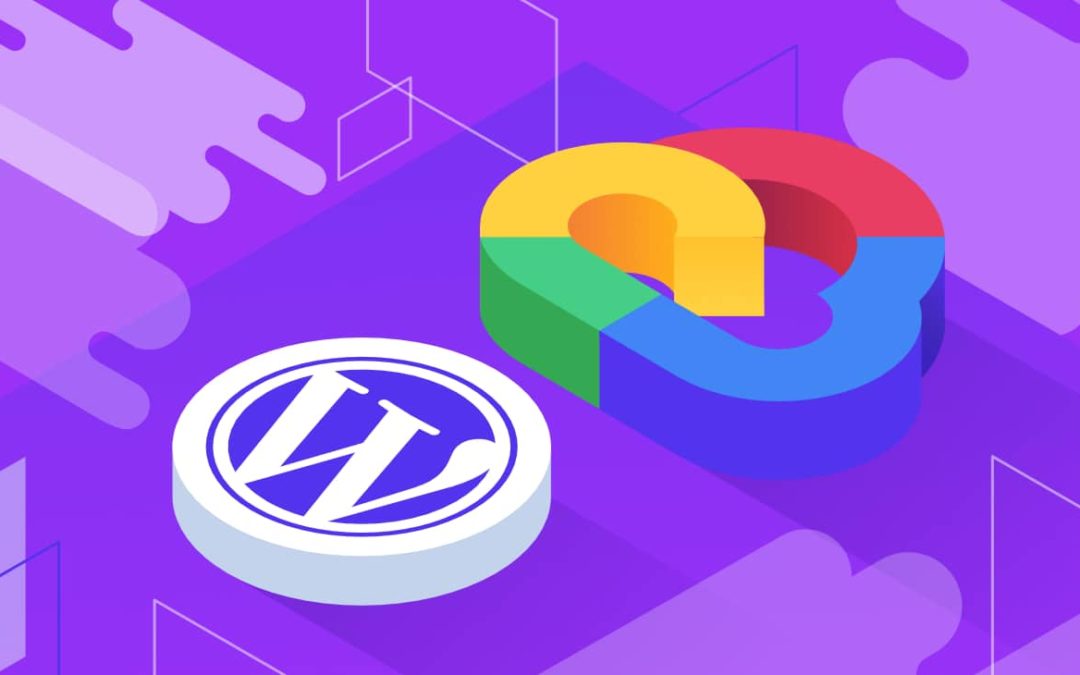
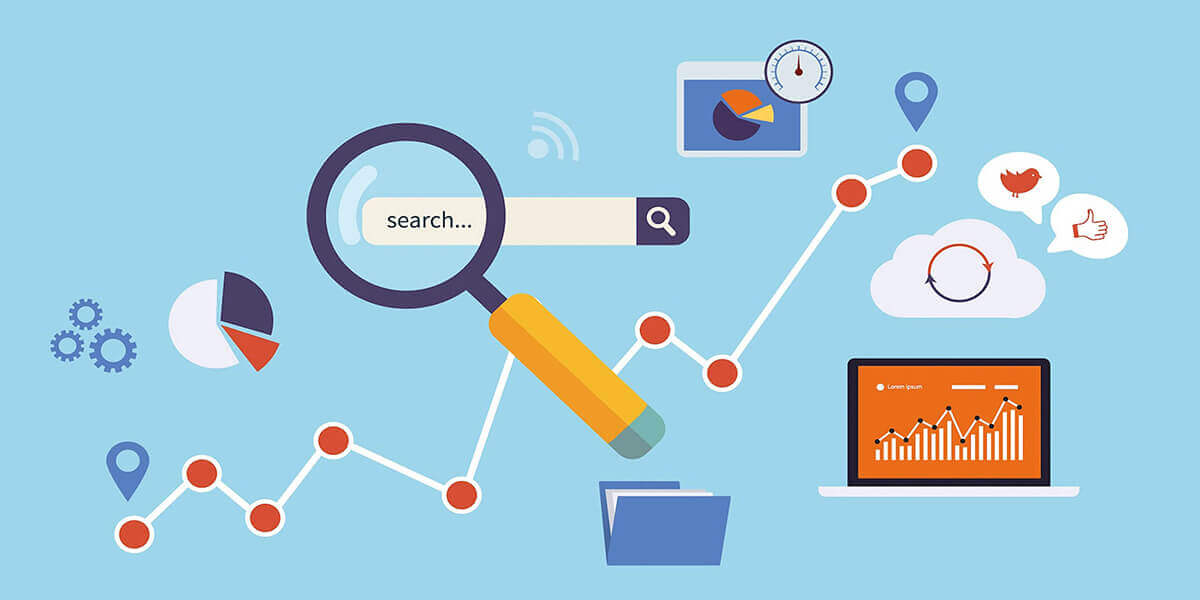
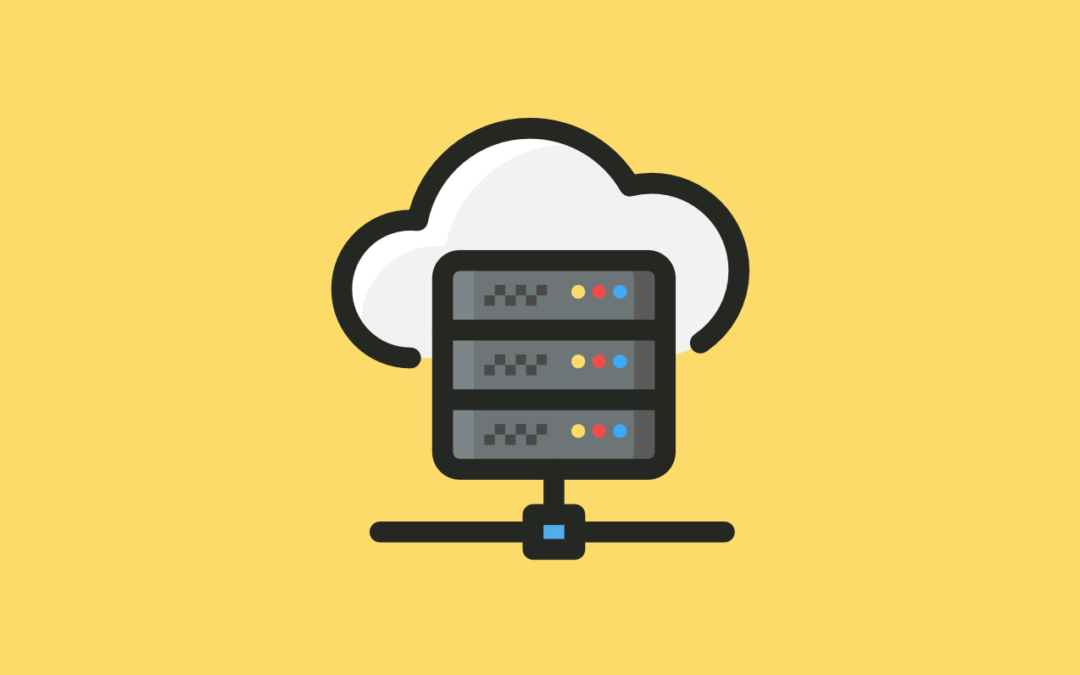
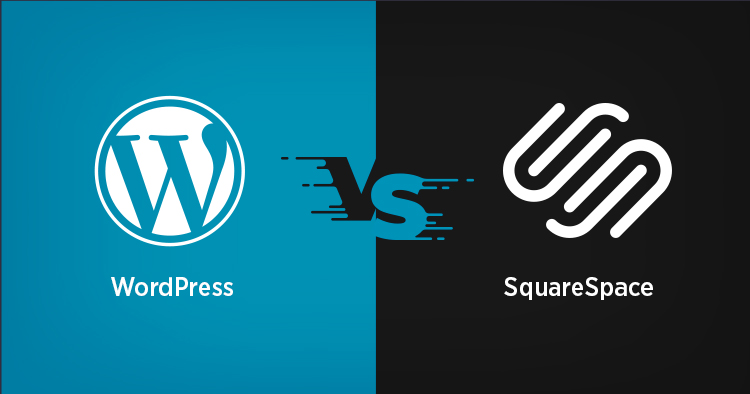
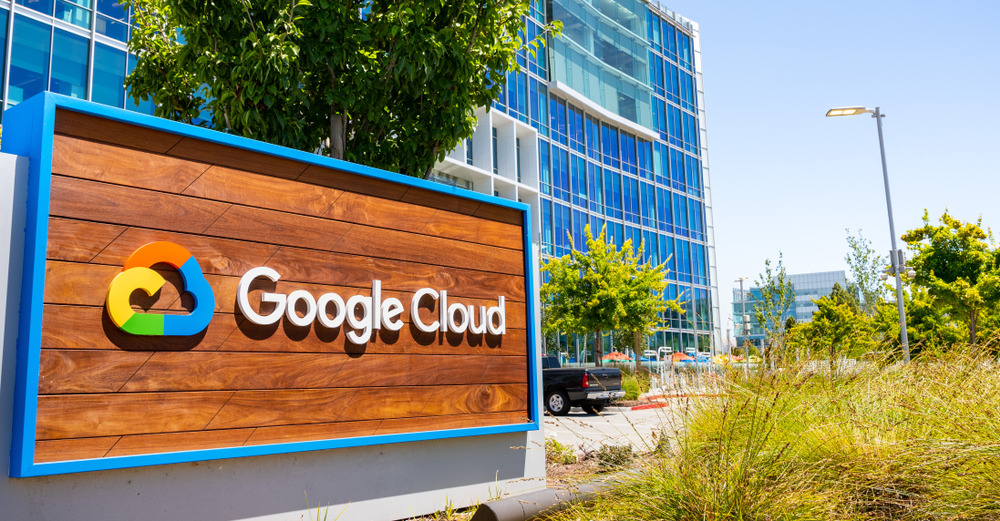

0 Comments